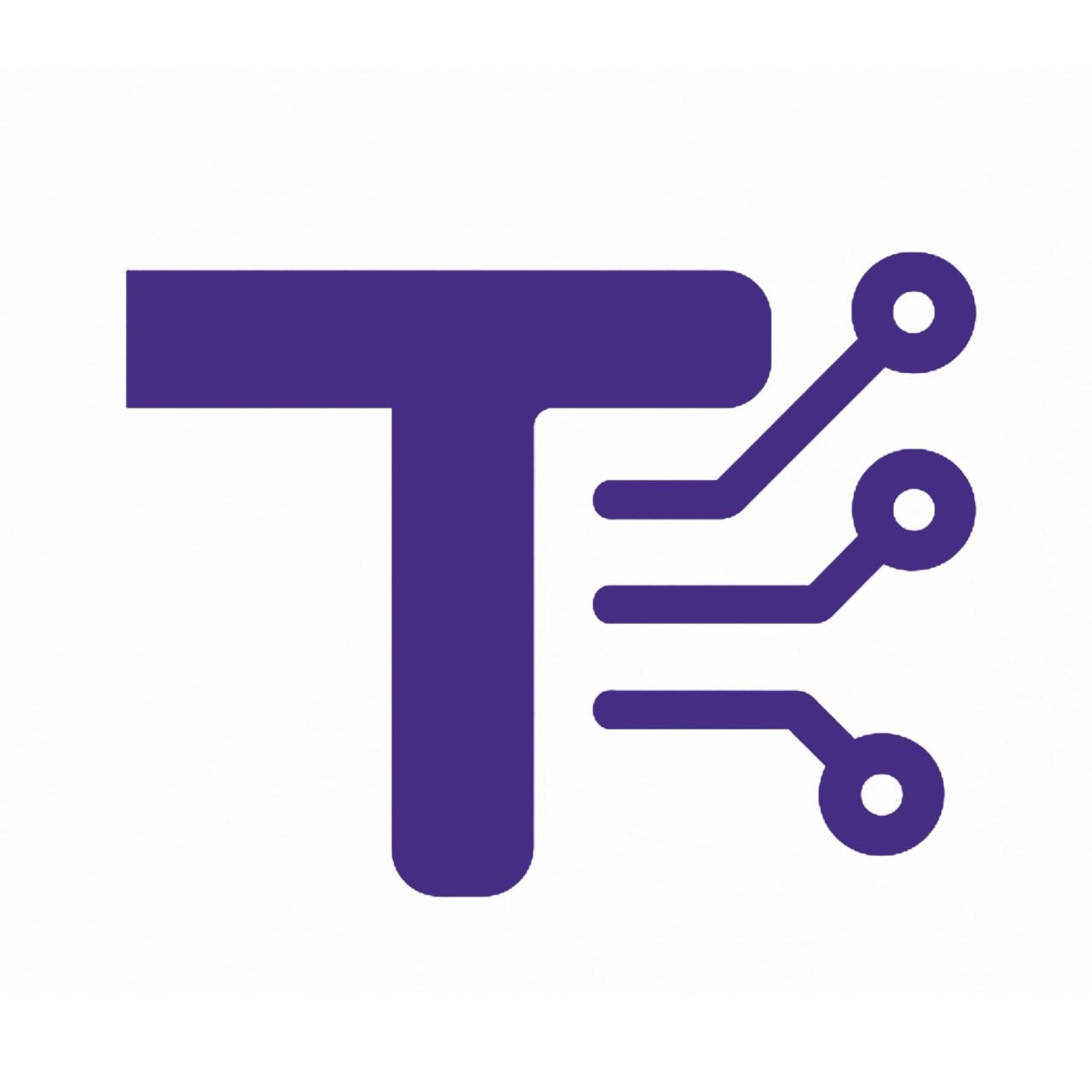Remove Empty Lines Tool
Remove Empty Lines Tool Guide
1. About the Tool
The Remove Empty Lines Tool is a free, web-based utility designed to clean and format text by removing empty lines, duplicate lines, and excess whitespace. With a sleek, responsive interface, it provides real-time text processing, live previews, and export options, making it ideal for users who need quick and efficient text cleanup. Whether you’re a developer, writer, or data analyst, this tool simplifies text manipulation tasks with minimal effort.
2. How to Use It Step by Step
Follow these steps to use the Remove Empty Lines Tool effectively:
- Access the Tool: Open the tool in your web browser at https://toolifyin.com/remove-empty-lines.
- Input Your Text: Paste or type the text you want to process into the “Input Text” textarea on the left side of the interface.
- Select Options:
- Check Live Preview to see real-time updates as you type or modify options.
- Check Remove Duplicate Lines to eliminate repeated lines.
- Check Trim Whitespace to remove leading and trailing spaces from each line.
- Check Preserve Paragraph Breaks to add double line breaks between paragraphs for better formatting.
- Process Text: Click the Remove Empty Lines button to process the text, or rely on the live preview if enabled.
- Review Output: The cleaned text appears in the “Output Text” box on the right, along with a line count and the number of lines removed.
- Export or Copy:
- Click Copy Result to copy the processed text to your clipboard.
- Click Download Output to save the text as a
.txtfile. - Click Clear Input or Clear Output to reset the input or output areas.
- Use Keyboard Shortcut: Press
Ctrl+Enterin the input textarea to process the text quickly. - Toggle Theme: Click the sun/moon icon in the top-right corner to switch between light and dark modes for better visibility.
3. Features and Benefits
- Real-Time Processing: Live preview updates the output as you type or adjust settings, saving time.
- Customizable Options: Remove empty lines, duplicates, trim whitespace, or preserve paragraph breaks for tailored results.
- User-Friendly Interface: Responsive design with a clean layout, suitable for desktop and mobile devices.
- Export Options: Copy to clipboard or download as a
.txtfile for easy sharing or storage. - Dark/Light Mode: Switch themes for comfortable use in different lighting conditions.
- Local Storage: Saves your input text automatically, so you can pick up where you left off.
- Keyboard Shortcut: Use
Ctrl+Enterfor quick processing. - Free and Accessible: No installation required, accessible from any modern browser.
- Efficient Performance: Processes large texts quickly with minimal lag.
4. Common Uses
The Remove Empty Lines Tool is versatile and can be used in various scenarios, including:
- Data Cleaning: Remove empty or duplicate lines from datasets, logs, or CSV files for analysis.
- Code Formatting: Clean up code snippets or scripts by eliminating unnecessary line breaks or duplicates.
- Content Editing: Prepare clean, formatted text for articles, emails, or documentation by removing excess spacing.
- List Management: Organize lists (e.g., to-do lists, inventories) by removing blank entries or duplicates.
- Text Preprocessing: Format text for natural language processing (NLP) tasks or machine learning datasets.
- Note-Taking: Clean up notes copied from various sources to maintain consistency.
- Web Development: Process text for HTML, CSS, or JavaScript files to ensure clean formatting.
5. FAQ Section
Q: Is the tool free to use?
A: Yes, the Remove Empty Lines Tool is completely free and requires no registration.
Q: Does the tool store my data?
A: The tool saves your input text in your browser’s local storage to persist between sessions. You can clear it by clicking Clear Input or manually clearing your browser’s storage.
Q: Can I use the tool offline?
A: The tool requires an internet connection to load initially, but it can function offline for basic text processing once loaded.
Q: What happens if I input empty text?
A: If the input is empty or contains only whitespace, the tool displays a warning message: “Warning: Input is empty!” and clears the output.
Q: Can I process large amounts of text?
A: Yes, the tool handles large texts efficiently, though performance may vary based on your device’s capabilities.
Q: How does the “Preserve Paragraph Breaks” option work?
A: When enabled, this option adds double line breaks (\n\n) between non-empty lines to maintain paragraph-like spacing, ideal for formatted documents.
Q: Is the tool mobile-friendly?
A: Yes, the responsive design ensures the tool works seamlessly on mobile devices and tablets.
Q: Can I use the tool for programming languages?
A: Absolutely! It’s great for cleaning up code snippets, logs, or configuration files by removing empty lines or duplicates.
Q: How do I switch to dark mode?
A: Click the sun/moon icon in the top-right corner to toggle between light and dark modes. The preference is saved in your browser.
Q: What file format is used for downloads?
A: The tool downloads the processed text as a plain text file (.txt).