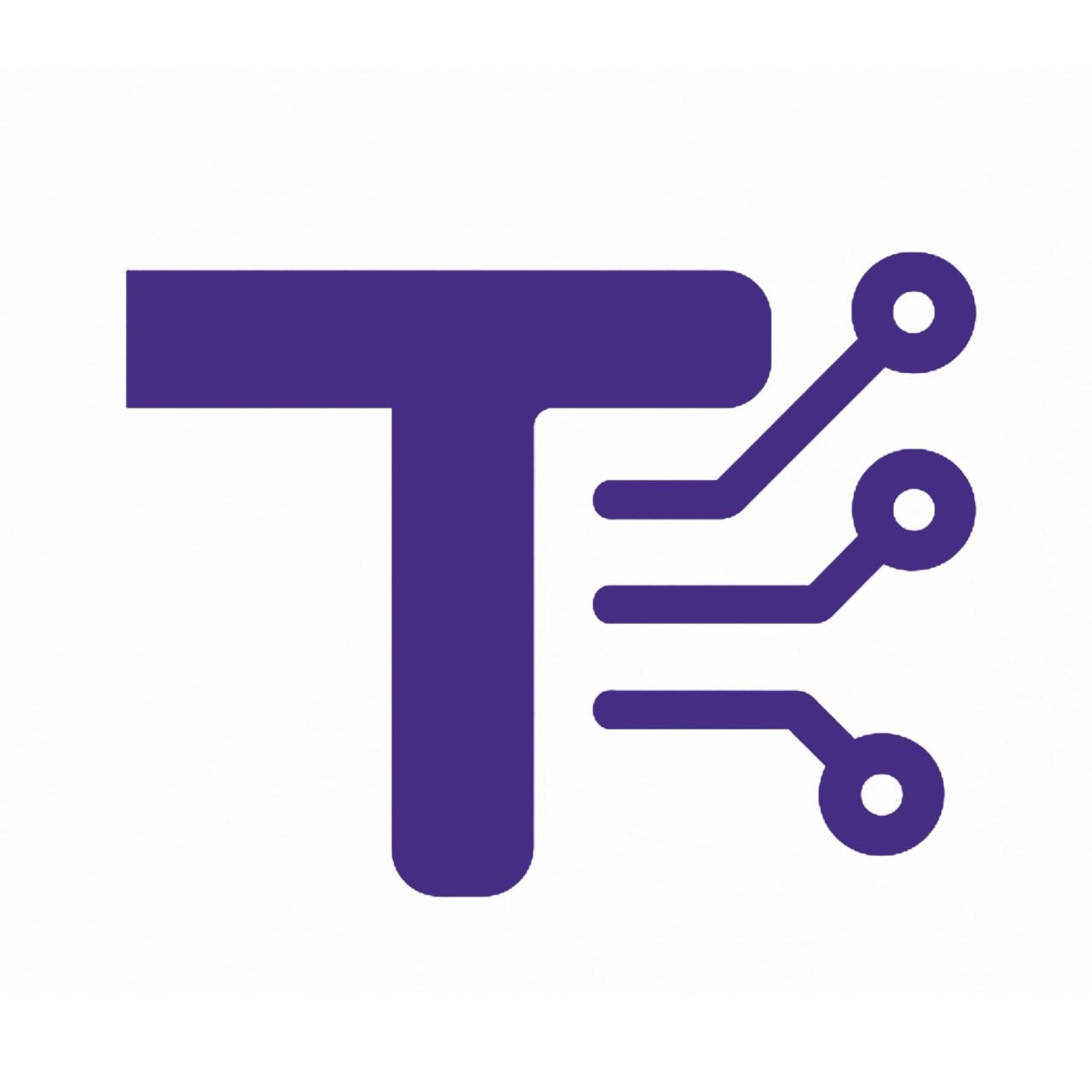QR Code Scanner
Drag & drop images or click to upload
Supports up to 10 files simultaneously
Scan Results
QR Code Scanner Documentation
1. About the Tool
The QR Code Scanner is a web-based application designed to scan and decode QR codes quickly and efficiently. Built with modern web technologies, it allows users to scan QR codes using their device’s camera or by uploading images containing QR codes. The tool is user-friendly, visually appealing with a glassmorphism design, and optimized for both desktop and mobile devices.
2. How to Use It Step by Step
- Access the Scanner: Open the QR Code Scanner in a web browser.
- Choose Scanning Method:
- Camera Scan:
- Click the “Scan with Camera” button.
- Grant permission to access your device’s camera when prompted.
- Point your camera at the QR code. The tool will automatically detect and decode the QR code.
- Once scanned, the camera will stop, and the result will be displayed.
- To stop scanning manually, click the “✖” button in the top-right corner of the video feed.
- Image Upload:
- Drag and drop up to 10 images containing QR codes into the upload area, or click to browse and select images.
- The tool will process the images and display the decoded results.
- Camera Scan:
- View Results: After scanning, the results appear below the scanning area, showing the QR code content, a preview of the scanned image, and the source (file name or “Camera Scan”).
- Interact with Results:
- Copy: Click the “Copy” button to copy the QR code content to your clipboard.
- Share: Click the “Share” button to share the content via your device’s sharing options (if supported by your browser).
- Open Link: If the QR code contains a URL, an “Open” button will appear to open the link in a new tab.
- Repeat as Needed: Scan additional QR codes using either method as required.
3. Features and Benefits
- Camera and Image Support: Scan QR codes using your device’s camera or by uploading images, supporting up to 10 images simultaneously.
- Responsive Design: Works seamlessly on desktops, tablets, and mobile devices with a modern, glassmorphism UI.
- Interactive Results: Options to copy, share, or open URLs directly from the scan results.
- Fast and Accurate: Utilizes the
jsQRlibrary for reliable QR code detection and decoding. - User-Friendly Interface: Intuitive drag-and-drop upload and one-click camera scanning.
- No Installation Required: Runs entirely in the browser, requiring no additional software.
- Privacy-Focused: Processes QR codes locally without sending data to external servers.
4. Common Uses
- Personal Use:
- Scanning QR codes on product packaging to access websites, promotions, or product details.
- Decoding QR codes from event tickets or invitations for quick access to information.
- Sharing contact details or URLs via the share feature.
- Business and Retail:
- Verifying QR codes on receipts or vouchers for authenticity.
- Accessing digital menus or promotional offers in restaurants and stores.
- Education and Events:
- Scanning QR codes for event registration or accessing digital resources during workshops.
- Marketing and Advertising:
- Decoding QR codes in advertisements to view campaigns or landing pages.
- Inventory Management:
- Scanning QR codes on inventory items to retrieve product information.
5. FAQ Section
Q: What browsers are supported?
A: The QR Code Scanner works on modern browsers like Chrome, Firefox, Safari, and Edge. Ensure your browser supports the WebRTC API for camera access and the Web Share API for sharing.
Q: Can I scan multiple QR codes at once?
A: Yes, you can upload up to 10 images at once, and the tool will process each image for QR code content.
Q: What happens if a QR code is not detected?
A: If no QR code is found, the result will display “No QR detected” for that image or scan.
Q: Is an internet connection required?
A: An internet connection is needed to load the tool initially, but QR code scanning is performed locally. Sharing functionality may require an internet connection depending on the method used.
Q: Why isn’t my camera working?
A: Ensure you grant camera permissions when prompted. Check that your camera is functional and not blocked by other applications. Try refreshing the page or using a different browser.
Q: Can I scan QR codes from a screenshot?
A: Yes, you can upload screenshots or images containing QR codes, and the tool will attempt to decode them.
Q: Is the tool secure?
A: Yes, all QR code processing is done locally in your browser, and no data is sent to external servers.
Q: What types of QR code content are supported?
A: The tool can decode any standard QR code content, including URLs, text, contact details, and more. URLs are automatically detected and provide an “Open” button.