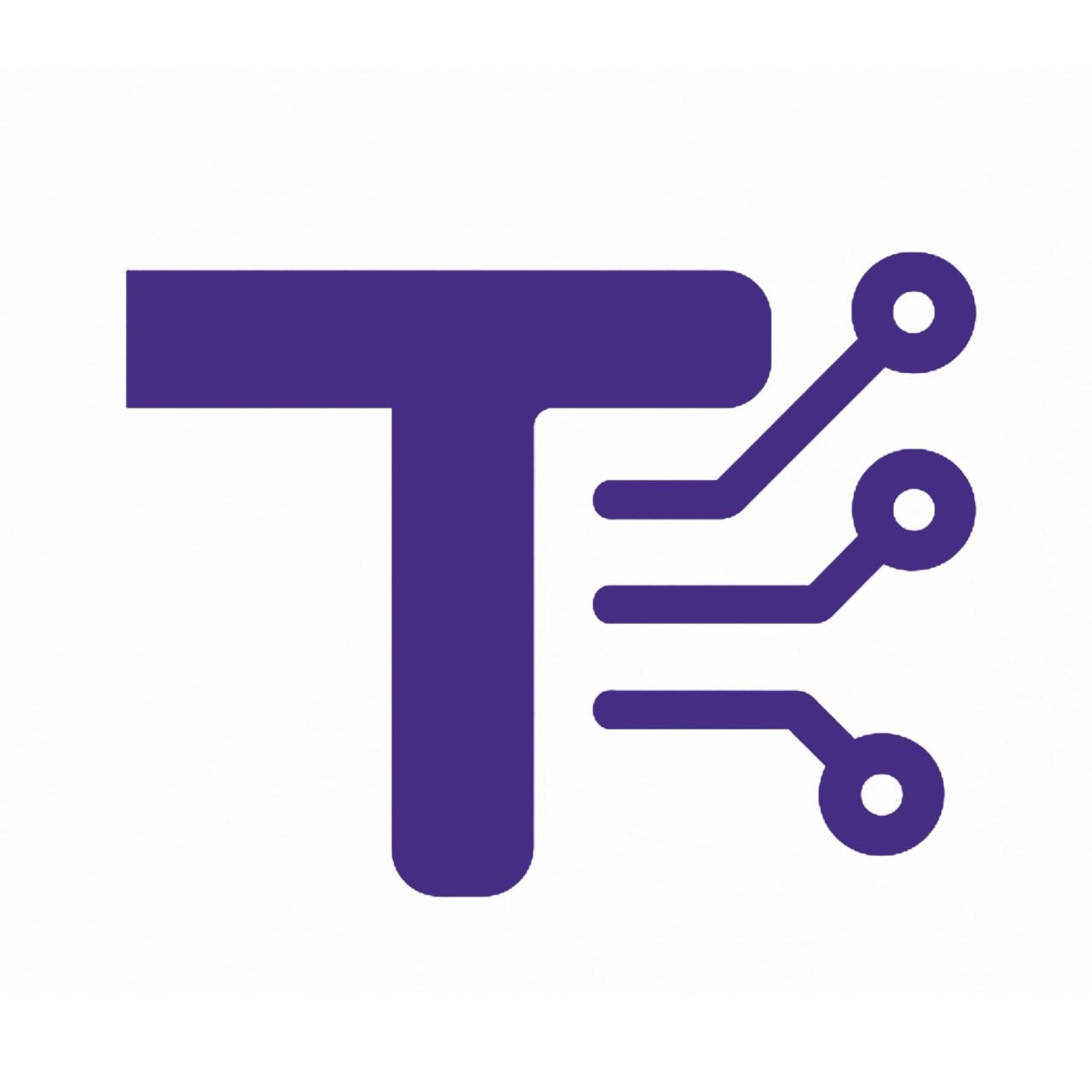Upload and crop your photo and see more features
Preview
Advanced Settings
Advanced Image Crop Tool Documentation
1. About the Tool
The Advanced Image Crop Tool is a versatile, web-based application designed to provide users with a seamless and intuitive experience for cropping and enhancing images. Built with modern web technologies like Cropper.js, CamanJS, and Tailwind CSS, this tool offers advanced features such as image cropping, resizing, filtering, watermarking, and rotation. It is fully responsive, making it accessible on desktops, tablets, and mobile devices, and requires no installation as it runs directly in the browser.
2. How to Use It Step by Step
Follow these steps to use the Advanced Image Crop Tool effectively:
Upload an Image:
- Click the “Choose File” button or drag and drop an image into the file input field.
- Supported formats include PNG, JPEG, and WebP.
Crop the Image:
- Once the image is loaded, use the crop box to select the desired area.
- Drag the edges or corners of the crop box to adjust the selection.
Adjust Settings:
- Aspect Ratio: Choose from predefined ratios (e.g., 1:1, 4:3, 16:9) or select “Free” for custom cropping.
- Output Format: Select the desired output format (PNG, JPEG, or WebP).
- Image Quality: Adjust the quality slider (0.1 to 1) to balance file size and clarity.
- Resize Width: Enter a specific width in pixels to resize the cropped image (optional).
- Rotation: Rotate the image by entering a degree value (-180° to 180°).
- Filter: Apply effects like brightness, contrast, saturation, vintage, or grayscale, and adjust intensity using the filter slider.
- Watermark: Add optional text as a watermark and adjust its opacity.
Preview:
- View real-time changes in the preview canvas on the right side of the interface.
Crop and Download:
- Click the “Crop & Download” button to generate and download the edited image in your chosen format.
Reset or Share:
- Click “Reset” to clear all settings and start over.
- Click “Share” to share the tool via your device’s sharing options (if supported by your browser).
3. Features and Benefits
The Advanced Image Crop Tool offers a range of features to enhance your image editing experience:
- Intuitive Cropping: Powered by Cropper.js, the tool provides a user-friendly interface for precise cropping with adjustable aspect ratios.
- Image Filters: Apply professional-grade filters (brightness, contrast, saturation, vintage, grayscale) using CamanJS for enhanced visual appeal.
- Watermarking: Add customizable text watermarks with adjustable opacity to protect or brand your images.
- Responsive Design: Built with Tailwind CSS, the tool works seamlessly across devices, from desktops to smartphones.
- Flexible Output Options: Choose from PNG, JPEG, or WebP formats and adjust quality to optimize file size.
- Real-Time Preview: Instantly see the effects of cropping, filters, and watermarks in the preview canvas.
- No Installation Required: Runs directly in the browser, making it accessible anywhere with an internet connection.
- Share Functionality: Easily share the tool with others via the browser’s native share feature (where supported).
Benefits:
- Saves time with an all-in-one solution for cropping and editing.
- No need for expensive software like Photoshop for basic image editing tasks.
- Lightweight and fast, with a clean and modern user interface.
4. Common Uses
The Advanced Image Crop Tool is suitable for a variety of purposes, including:
Social Media Content Creation:
- Crop images to fit specific platform dimensions (e.g., Instagram’s 1:1 or 4:5, Twitter’s 16:9).
- Apply filters to enhance aesthetics for posts or stories.
- Add watermarks to brand social media visuals.
E-Commerce:
- Resize and crop product images to meet marketplace requirements (e.g., Amazon, eBay).
- Enhance product photos with filters to improve visual appeal.
Graphic Design:
- Prepare images for websites, blogs, or presentations with precise dimensions.
- Apply consistent watermarks for branding across design projects.
Personal Use:
- Edit photos for personal portfolios, resumes, or digital albums.
- Create custom-sized images for printing or sharing.
Professional Photography:
- Quick edits for client previews, including cropping and applying filters.
- Add watermarks to protect intellectual property before sharing.
5. FAQ Section
Q: What image formats are supported?
A: The tool supports PNG, JPEG, and WebP formats for both input and output.
Q: Can I use this tool on my mobile device?
A: Yes, the tool is fully responsive and works on mobile browsers, tablets, and desktops.
Q: Do I need to install any software to use the tool?
A: No, the tool runs entirely in your browser, requiring no downloads or installations.
Q: How do I apply a watermark?
A: Enter your desired text in the “Watermark Text” field and adjust the opacity using the slider. The watermark will appear in the preview and final output.
Q: Can I undo changes or start over?
A: Yes, click the “Reset” button to clear the current image and settings, allowing you to start fresh.
Q: Why is the “Crop & Download” button disabled?
A: The button is disabled until an image is uploaded. Once an image is loaded, the button will become active.
Q: Is there a limit to the image size I can upload?
A: The tool handles most standard image sizes, but very large files may slow down processing depending on your device and browser.
Q: Can I share my edited image directly from the tool?
A: The “Share” button allows you to share the tool’s URL via your device’s native sharing options (if supported). To share the edited image, download it first and share it manually.
Q: Are there any costs associated with using this tool?
A: The tool is free to use, as it runs entirely in your browser with no subscription or payment required.