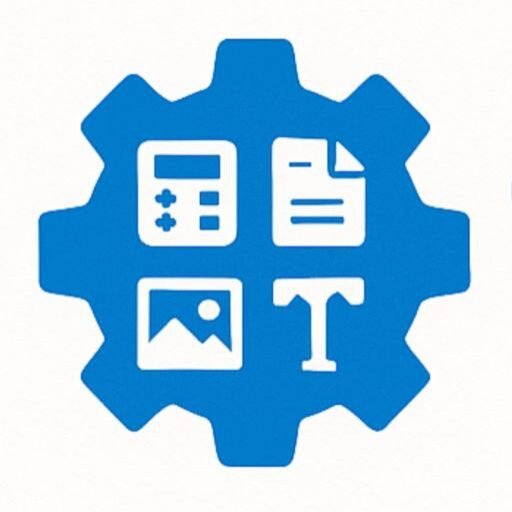Advanced Percentage Calculator
Advanced Percentage Calculator Guide
1. About the Tool
The Advanced Percentage Calculator is a versatile, user-friendly web application designed to perform various percentage calculations quickly and efficiently. Built with modern web technologies, it offers a responsive interface, dark mode, calculation history, and sharing capabilities. Whether you’re calculating discounts, percentage changes, or determining a percentage of a value, this tool simplifies complex math with an intuitive design, making it accessible for students, professionals, and anyone needing quick percentage solutions.
2. How to Use It Step by Step
Follow these steps to use the Advanced Percentage Calculator effectively:
Select Calculation Type:
- Choose the desired calculation from the dropdown menu. Options include:
- What is % of ? (e.g., 20% of 100)
- Percentage Change (e.g., change from 50 to 75)
- Percentage Increase (e.g., increase from 100 to 120)
- Percentage Decrease (e.g., decrease from 100 to 80)
- Value from Percentage (e.g., 25 is what % of 100?)
- Percentage of Value (e.g., 25 out of 100 is what %?)
- Choose the desired calculation from the dropdown menu. Options include:
Enter Values:
- Input the required numbers in the fields that appear based on your selected calculation type. For example:
- For “What is % of ?”, enter the percentage and total value.
- For “Percentage Change,” enter the old and new values.
- Real-time validation ensures you enter valid, non-negative numbers where applicable.
- Input the required numbers in the fields that appear based on your selected calculation type. For example:
Calculate:
- Click the Calculate button (or press the Enter key) to compute the result.
- The result will display below the input fields.
View and Manage Results:
- The result appears with a clear explanation (e.g., “20% of 100 is 20”).
- Use the Copy Result button to copy the result to your clipboard.
- Use the Share Result button to share the result via your device’s sharing options (if supported).
Additional Actions:
- Click Reset to clear all inputs and results.
- Toggle Show Calculation History to view past calculations.
- Click Clear History to remove stored calculations.
- Use Toggle Dark Mode for a comfortable viewing experience in low-light conditions.
3. Features and Benefits
The Advanced Percentage Calculator is packed with features to enhance usability and efficiency:
- Multiple Calculation Types: Supports six different percentage calculations for diverse needs.
- Responsive Design: Works seamlessly on desktops, tablets, and mobile devices.
- Dark Mode: Switch between light and dark themes for better visibility and comfort.
- Calculation History: Stores previous calculations for easy reference, with an option to clear the history.
- Real-Time Input Validation: Provides immediate feedback for invalid inputs, preventing errors like negative values where inappropriate.
- Keyboard Support: Press the Enter key to perform calculations, speeding up the process.
- Copy and Share Functionality: Easily copy results to the clipboard or share them via email, messaging apps, or social media.
- Premium Icons with Animations: Visually appealing buttons with animated icons for a modern user experience.
- Calculation Counter: Tracks the number of calculations performed in a session.
- Fast and Lightweight: Uses Tailwind CSS and Font Awesome for a sleek, efficient interface.
Benefits:
- Saves time with quick and accurate calculations.
- Enhances productivity with history tracking and sharing options.
- Improves accessibility with dark mode and responsive design.
- Reduces errors with real-time validation and clear feedback.
4. Common Uses
The Advanced Percentage Calculator is ideal for various scenarios, including:
Education:
- Students use it to solve math problems involving percentages, such as calculating grades or understanding statistical data.
- Teachers can use it to demonstrate percentage concepts in classrooms.
Finance and Business:
- Calculate discounts, profit margins, or tax percentages for budgeting and pricing.
- Analyze percentage changes in sales, revenue, or expenses for financial reporting.
Retail and E-commerce:
- Determine sale prices, discounts, or markup percentages for products.
- Compare price changes to assess market trends.
Personal Finance:
- Calculate tips, interest rates, or savings growth for personal budgeting.
- Estimate percentage-based expenses, such as taxes or investments.
Data Analysis:
- Compute percentage changes or proportions for research, surveys, or data interpretation.
- Useful for professionals analyzing market trends or performance metrics.
Everyday Use:
- Calculate percentages for recipes (e.g., ingredient proportions).
- Determine savings during shopping or budgeting for household expenses.
5. FAQ Section
Q: What types of calculations can the tool perform?
A: The tool supports six calculations: percentage of a value, percentage change, percentage increase, percentage decrease, value from a percentage, and percentage of a value.
Q: Can I use the calculator on my phone?
A: Yes, the calculator is fully responsive and works on mobile devices, tablets, and desktops.
Q: How do I share my results?
A: After calculating, click the “Share Result” button to share via your device’s sharing options (e.g., email, messaging apps). Note that sharing may not be supported on all devices.
Q: Does the calculator save my calculations?
A: Yes, calculations are stored in a history log during your session. You can view them by clicking “Show Calculation History” and clear them with the “Clear History” button.
Q: Can I use the calculator in low-light environments?
A: Yes, toggle dark mode using the “Toggle Dark Mode” button for a comfortable viewing experience.
Q: What happens if I enter invalid numbers?
A: The calculator provides real-time feedback below input fields if you enter invalid (e.g., non-numeric) or negative values where they aren’t allowed.
Q: Is there a limit to how many calculations I can perform?
A: No, you can perform unlimited calculations, and the counter tracks how many you’ve done in the current session.
Q: Can I use the keyboard to calculate?
A: Yes, press the Enter key after entering values to trigger the calculation.