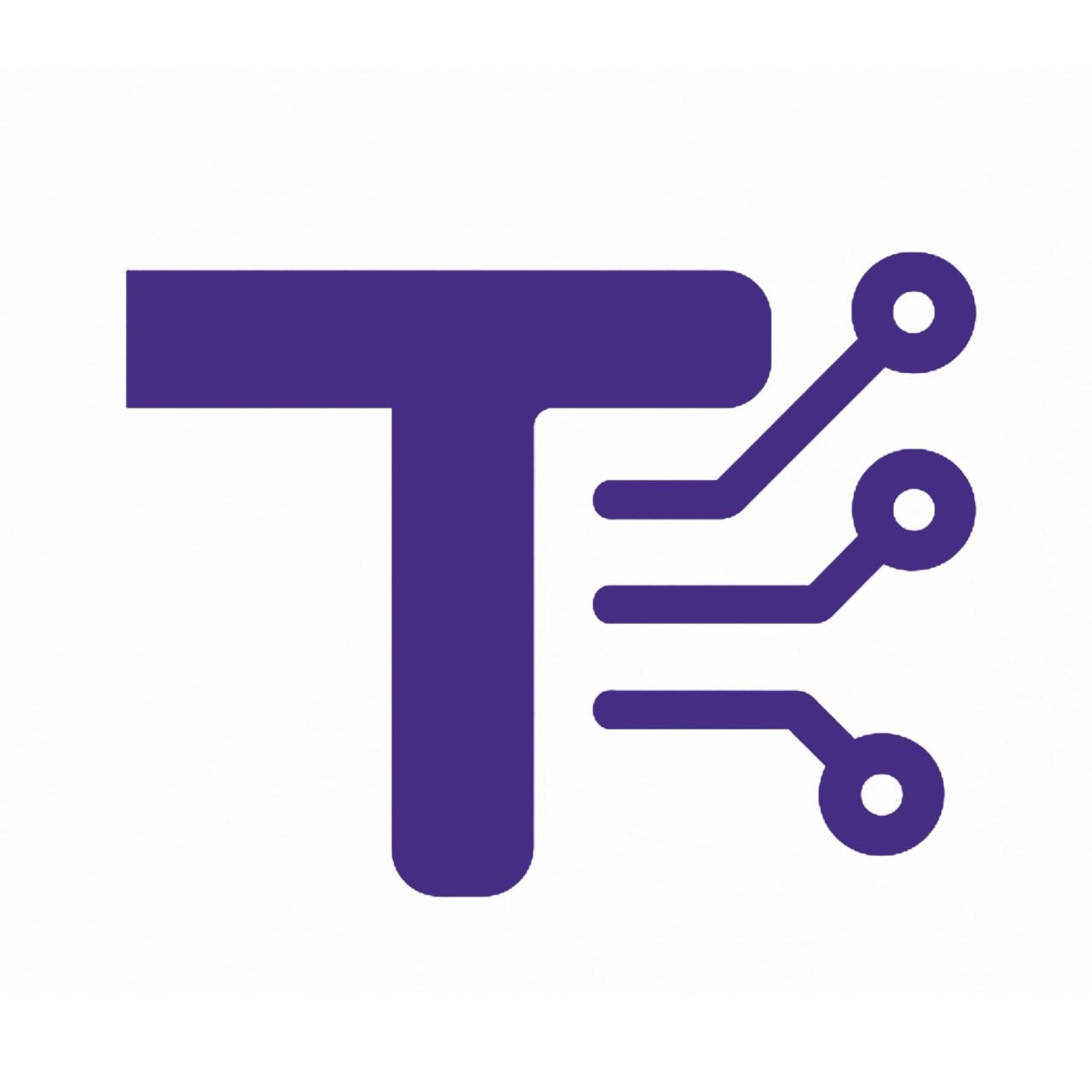YOUR COMPANY
1234 Your Street
City, California
Billed To
Your Client
1234 Clients Street
| Description | Rate | Qty | Amount |
|---|---|---|---|
|
Services
Cost of various services.
|
$55.00 +Tax |
10 | $550.00 |
|
Consulting
Consultant for your business.
|
$75.00 +Tax |
15 | $1,125.00 |
Editable invoice template Guide
1. About the Tool
The Editable invoice template is a web-based application designed to create professional, customizable invoices with ease. Built using HTML, CSS, and JavaScript, it integrates libraries like jsPDF and html2canvas to allow users to edit, customize, and download invoices as PDFs. The tool is user-friendly, visually appealing, and suitable for small businesses, freelancers, and professionals who need to generate invoices quickly and efficiently. With support for Hindi and a responsive design, it caters to diverse users.
2. How to Use It Step by Step
- Access the Tool: Open the HTML file in a web browser to load the invoice generator.
- Edit Mode:
- Click the Edit Invoice button to enable editing.
- Editable fields (e.g., company details, client info, item descriptions, rates, quantities, and totals) will become active, highlighted with a dashed border.
- Click on any editable field to modify the text (e.g., update company name, client address, or invoice amounts).
- Customize Logo:
- In edit mode, click the logo area to upload a custom image.
- Select an image file (e.g., PNG, JPEG) to replace the default logo.
- Manage Items:
- Add a new item by clicking the + Add Item button (visible in edit mode).
- Remove an item by clicking the × button next to the item row (visible in edit mode).
- Edit item details like name, description, rate, quantity, and amount directly in the table.
- Save Changes:
- Click Save Invoice (previously Edit Invoice) to exit edit mode and save changes.
- Download as PDF:
- Click Download as PDF to generate a PDF version of the invoice.
- The invoice will be saved as
Invoice-[Invoice Number].pdf(e.g.,Invoice-INV-10012.pdf).
- Print (Optional):
- Use the browser’s print function to print the invoice directly. The print stylesheet ensures a clean, professional output without buttons or shadows.
3. Features and Benefits
- Editable Fields: Modify company details, client information, invoice items, and totals directly in the browser.
- Custom Logo Upload: Personalize invoices with your company logo for a professional look.
- Dynamic Table Management: Add or delete invoice items with ease to tailor the invoice to your needs.
- PDF Export: Download invoices as multi-page PDFs using jsPDF and html2canvas, ensuring high-quality output.
- Responsive Design: Optimized for both desktop and mobile devices, with a clean layout for printing.
- Hindi Support: Uses Hindi as the default language (
lang="hi") for accessibility in Hindi-speaking regions. - Modern Styling: Utilizes the Poppins font and a sleek, professional design with a color scheme featuring shades of purple (#5552FE) and green (#25C9A7).
- Edit Mode Toggle: Switch between view and edit modes to prevent accidental changes while reviewing.
- Benefits:
- Saves time with quick invoice creation and customization.
- Reduces errors with real-time editing and instant PDF generation.
- Enhances professionalism with branded logos and clean layouts.
- Free to use, requiring only a browser and no additional software.
4. Common Uses
The Advanced Invoice Generator is versatile and can be used in various scenarios:
- Freelancers: Create invoices for services like graphic design, writing, or consulting.
- Small Businesses: Generate invoices for products or services sold to clients.
- Service Providers: Issue invoices for professional services, such as legal or accounting work.
- Retail and E-commerce: Document sales transactions for customers.
- Event Management: Bill clients for event planning or catering services.
- Non-Profits: Create invoices for sponsorships or donations requiring formal documentation.
- Personal Use: Generate invoices for side gigs or one-off projects.
It is ideal for anyone needing a quick, professional invoicing solution without complex software.
5. FAQ Section
Q: Do I need to install any software to use this tool?
A: No, the tool runs entirely in a web browser. Simply open the HTML file or host it on a server.
Q: Can I change the language from Hindi to another language?
A: Yes, modify the <html lang="hi"> attribute in the HTML to another language code (e.g., en for English) and update text content as needed.
Q: What image formats are supported for the logo?
A: The logo upload supports common image formats like PNG, JPEG, and GIF.
Q: Why does the PDF download fail sometimes?
A: Ensure a stable internet connection, as the tool relies on external libraries (jsPDF, html2canvas). Check the browser console for errors, which may indicate issues with rendering or CORS.
Q: Can I add more fields or customize the layout?
A: Yes, you can modify the HTML, CSS, or JavaScript to add fields or change the design. For example, add new rows to the table or adjust the CSS for a different look.
Q: Is the tool mobile-friendly?
A: Yes, the responsive design ensures usability on mobile devices, and the viewport meta tag optimizes scaling.
Q: How do I ensure the PDF looks good when printed?
A: The tool includes a print-specific stylesheet (@media print) that removes buttons and shadows for a clean, professional printout.
Q: Can I use this tool offline?
A: Yes, if you download the jsPDF and html2canvas libraries and reference them locally in the HTML. Otherwise, an internet connection is required to load these libraries.