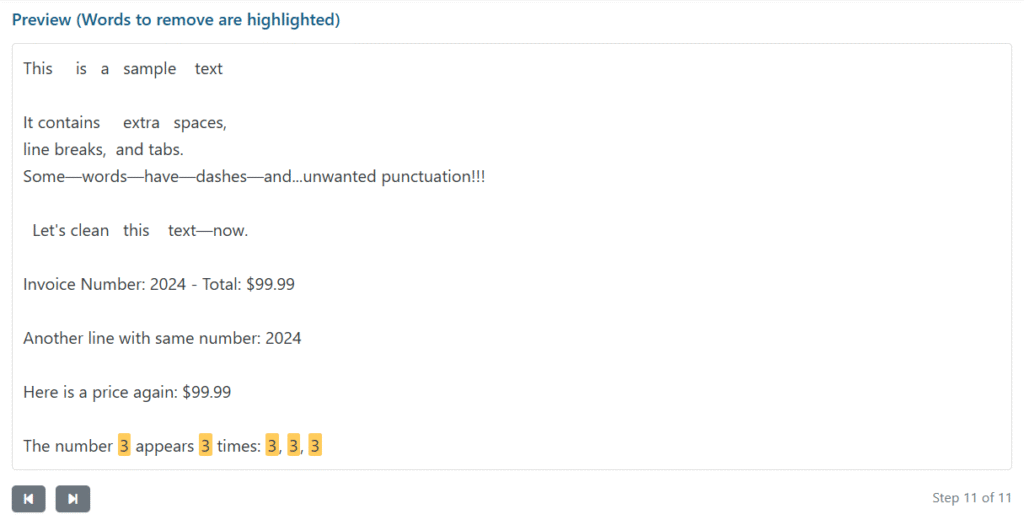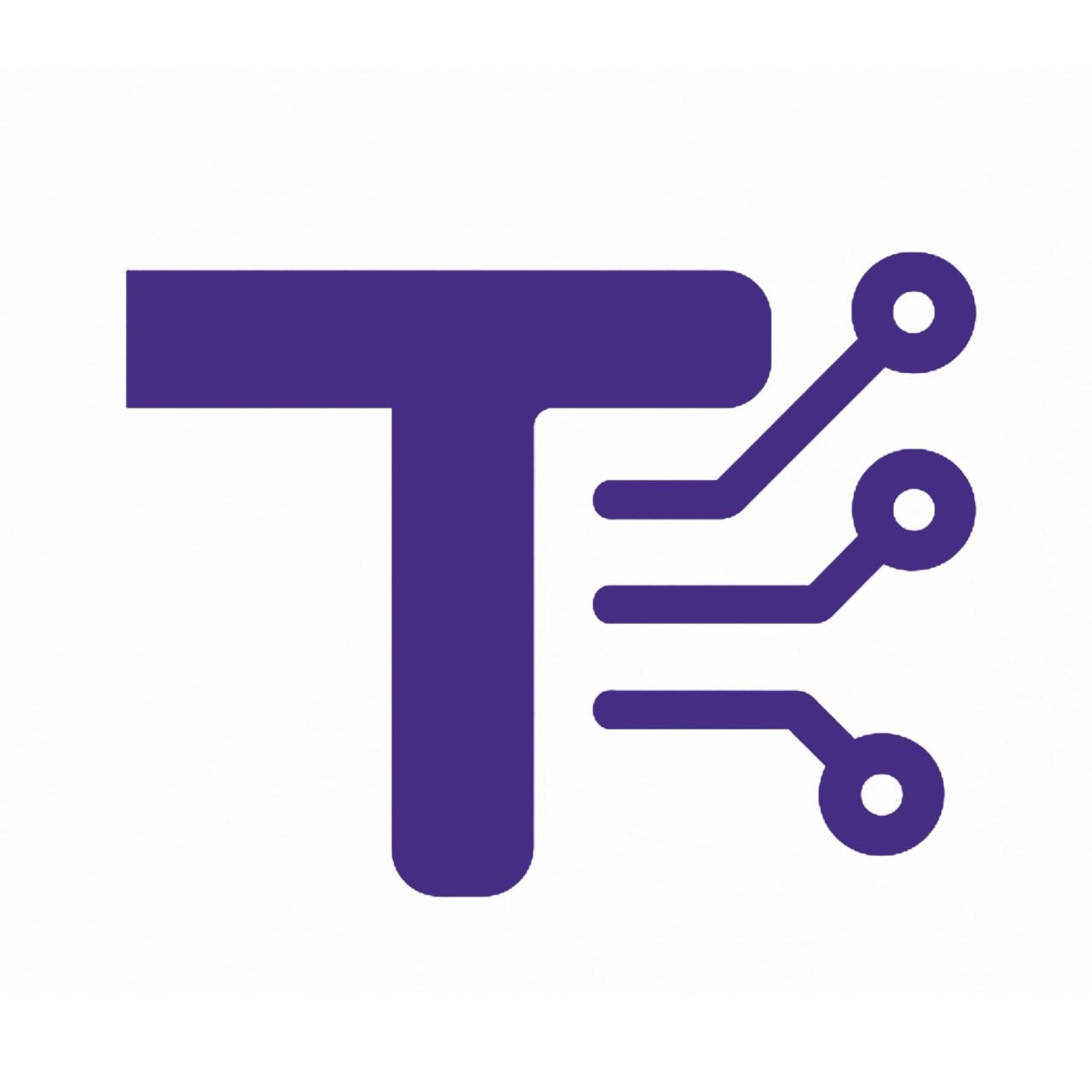- ToolifyIn
- Text Tools
- Text Cleaner Tool
Text Cleaner Tool - Remove Unwanted Words,speaces,etc Instantly
Text Cleaner Tool Documentation
1. About the Text Cleaner
The Text Cleanup Tool by ToolifyIn is a free, user-friendly online application designed to help users remove unwanted words, numbers, or phrases from text instantly. With real-time highlighting, it provides an intuitive interface for content editing, data cleaning, and text processing. The tool is accessible on any device with a modern browser, requires no registration, and offers features like case-sensitive removal, undo/redo functionality, and multiple output options.
2. How to Use It Step by Step Text Cleaner
- Access the Text Cleaner Tool : Visit https://www.toolifyin.com/text-cleanup-tool.
- Enter Text: Paste or type your text into the “Original Text” textarea at the top of the page.
- Specify Words to Remove: In the “Words to remove” input field, enter the words, numbers, or phrases you want to remove, separated by commas (e.g., “word1, word2, 123”).
- Choose Removal Mode:
- Select “All Remove” to automatically remove all specified words from the text.
- Select “Custom Remove” to manually edit the highlighted text in the preview area.
- Enable Case Sensitivity (Optional): Toggle the “Case sensitive” switch to make the removal process case-sensitive.
- Review Highlighted Preview: The “Preview” section highlights the words to be removed in yellow. If in Custom Remove mode, you can edit the text directly in this section.
- View Cleaned Text: The “Cleaned Text” textarea displays the final output after removals.
- Use Additional Features – Text Cleaner Tool:
- Click “Undo Last Remove” to revert the last word removal.
- Click “Clear All” to reset the words to remove.
- Use the history navigation buttons to step backward or forward through changes.
- Save or Share:
- Click “Copy to Clipboard” to copy the cleaned text.
- Click “Download as .txt” to save the cleaned text as a file.
- Click “Share Text” to share the cleaned text via email or other sharing options.
3. Features and Benefits – Text Cleaner Tool
- Real-Time Highlighting: Instantly see words marked for removal in the preview area.
- Case-Sensitive Option: Choose whether to match words exactly or ignore case.
- All Remove Mode: Automatically remove all specified words with one click.
- Custom Remove Mode: Manually edit the highlighted text for precise control.
- Undo/Redo Functionality: Easily revert changes or navigate through edit history.
- Multiple Output Options: Copy, download, or share the cleaned text effortlessly.
- Mobile-Friendly Design: Use the tool seamlessly on desktops, tablets, or smartphones.
- No Registration Required: Start using the tool immediately without signing up.
- Free to Use: All features are available at no cost.
- SEO-Optimized Interface: Ensures high visibility and accessibility online.
4. Common Uses our Text Cleaner Tool
The Text Cleanup Tool is versatile and can be used for various purposes, including:
- Content Editing: Remove filler words, repetitive terms, or unwanted phrases from articles, essays, or blog posts.
- Data Cleaning: Eliminate specific numbers, codes, or keywords from datasets or logs for analysis.
- Text Processing: Prepare text for natural language processing (NLP) by removing irrelevant words.
- Copywriting: Refine marketing copy by removing unnecessary words to improve clarity and impact.
- Academic Writing: Clean up research papers or notes by removing annotations or specific terms.
- Social Media Management: Edit bulk text for posts by removing hashtags, mentions, or specific words.
- Translation Preparation: Remove specific terms before submitting text for translation to streamline the process.
5. FAQ Section
Q: Is the Text Cleaner Tool free to use?
A: Yes, the tool is completely free with no hidden costs or subscription requirements.
Q: Do I need to create an account to use the tool?
A: No, the tool requires no registration or login. You can start using it immediately.
Q: Can I use the tool on my phone?
A: Yes, the tool is mobile-friendly and works on any device with a modern web browser.
Q: How does the case-sensitive option work?
A: When enabled, the tool matches words exactly as entered (e.g., “Word” and “word” are treated differently). When disabled, it ignores case.
Q: Can I undo changes I made?
A: Yes, use the “Undo Last Remove” button to revert the last word removal or the history navigation buttons to step through changes.
Q: What happens if I enter multiple words to remove?
A: Enter words separated by commas. The tool will highlight and remove (or allow manual removal of) all specified words.
Q: Can I download the cleaned text?
A: Yes, click “Download as .txt” to save the cleaned text as a text file.
Q: Is my data secure when using the tool?
A: The tool processes data in your browser and does not store your text on servers, ensuring privacy.
6. Related Tool Name and Link
- Tool Name: Word Counter Tool
- Link: https://www.toolifyin.com/word-counter
- Description: Count words, characters, and sentences in your text with this free online tool, perfect for writers and editors.