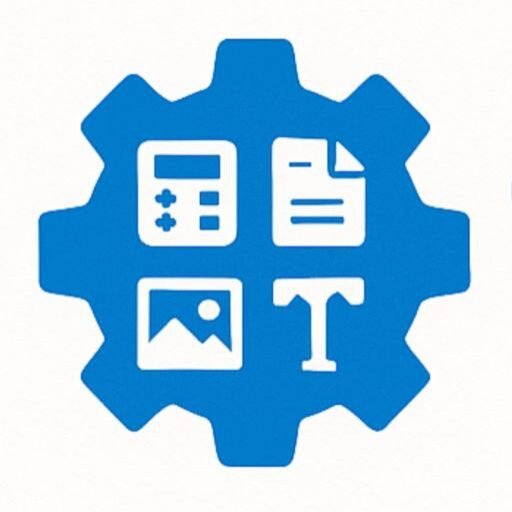Advanced Image Compressor
Drag & Drop Your Image Here
or click to browse files
Output Format
Quality Level
Good Balance (80%)
Compression Results
Advanced Image Compressor Documentation
1. About the Tool
The Advanced Image Compressor is a web-based tool designed to reduce the file size of images while maintaining optimal visual quality. Built using HTML, CSS, and JavaScript, it leverages the Canvas API to compress images in JPEG, PNG, or WebP formats. The tool offers a user-friendly interface with drag-and-drop functionality, customizable compression settings, and a smart quality option for automatic optimization. It’s ideal for users looking to optimize images for web use, storage, or sharing without complex software.
2. How to Use It Step by Step
- Upload an Image:
- Drag and drop an image file (JPEG, PNG, GIF, etc.) into the designated upload area, or click to browse and select a file from your device.
- Choose Output Format:
- Select the desired output format (JPEG, PNG, or WebP) from the dropdown menu in the settings section.
- Adjust Compression Settings:
- Use the quality slider to set a compression level (10% to 95%), or enable the “Smart Quality” checkbox for automatic optimization based on file size.
- Compress the Image:
- Click the “Compress Image” button to process the image. A loading spinner will appear during compression.
- View Results:
- Once compression is complete, the results section will display the original and compressed images side by side, along with file sizes and the percentage of size reduction.
- Download the Compressed Image:
- Click the “Download Compressed Image” button to save the optimized file to your device.
- Reset (Optional):
- Click the “Reset” button to clear the current image and settings and start over.
3. Features and Benefits
- Drag-and-Drop Interface: Easily upload images with a simple drag-and-drop or file selection.
- Multiple Format Support: Compress images into JPEG, PNG, or WebP formats.
- Customizable Quality: Adjust compression levels with a slider or use the smart quality feature for automatic optimization.
- Real-Time Preview: View original and compressed images side by side with file size comparisons.
- Responsive Design: Works seamlessly on desktop and mobile devices.
- Memory Management: Automatically revokes object URLs to prevent memory leaks.
- Benefits:
- Reduces image file sizes for faster website loading and lower bandwidth usage.
- Maintains visual quality with customizable compression settings.
- No software installation required; runs directly in the browser.
- Free and accessible for personal and professional use.
4. Common Uses
- Web Development: Optimize images to improve website performance and reduce load times.
- Social Media: Compress images for faster uploads and sharing on platforms like X, Instagram, or Facebook.
- E-commerce: Reduce product image sizes to enhance online store performance without sacrificing quality.
- Email Attachments: Shrink image sizes to meet email attachment limits.
- Personal Use: Save storage space on devices or cloud services by compressing photos.
- Graphic Design: Prepare images for presentations or portfolios with optimized file sizes.
5. FAQ Section
Q: What image formats are supported for upload?
A: The tool accepts common image formats like JPEG, PNG, GIF, and others. The uploaded image must be a valid image file.
Q: What is the “Smart Quality” feature?
A: Smart Quality automatically adjusts the compression level based on the original file size, balancing quality and file size reduction for optimal results.
Q: Can I compress multiple images at once?
A: Currently, the tool supports compressing one image at a time. To compress multiple images, process each one individually.
Q: Is there a file size limit for images?
A: There’s no strict file size limit, but very large images are automatically resized to a maximum dimension of 2000 pixels to ensure performance.
Q: Why does the compressed image sometimes look different?
A: Compression may slightly affect image quality, especially at lower quality settings. Adjust the quality slider or use Smart Quality to balance file size and visual fidelity.
Q: Is the tool free to use?
A: Yes, the Advanced Image Compressor is completely free and runs in your browser without requiring any installation.
Q: Can I use this tool offline?
A: The tool requires a browser to function and does not support offline use, as it relies on JavaScript and the Canvas API.