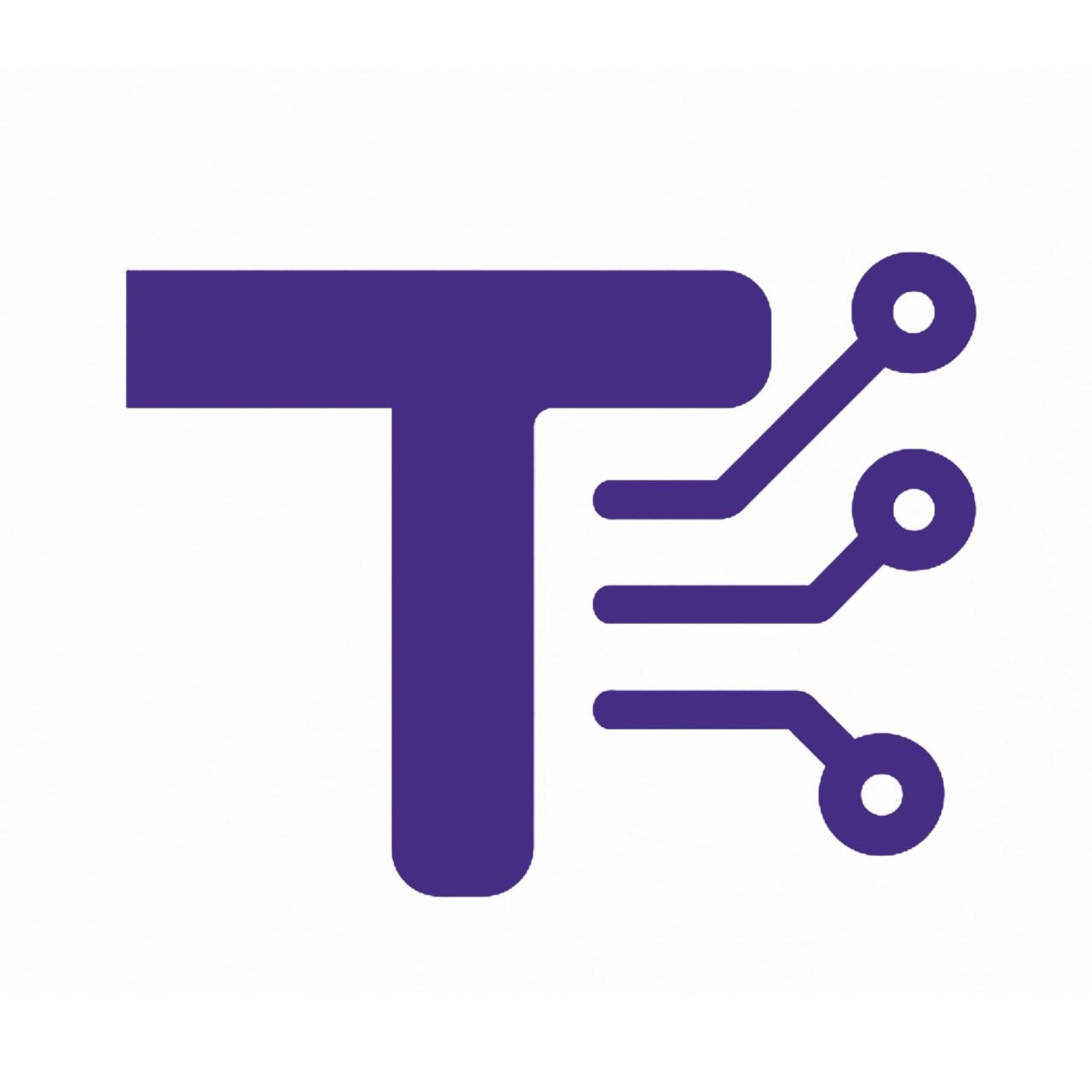Length Converter Documentation
1. About the Tool
The Length Converter is a user-friendly web application designed to convert measurements between various length units, including metric (millimetres, centimetres, kilometres) and imperial (inches, feet, yards, miles) units, as well as nautical miles and mils. Built with HTML, CSS, and JavaScript, it leverages Tailwind CSS for styling and Font Awesome for premium icons. The tool offers advanced settings like decimal precision, number notation, and the ability to display conversion steps, making it versatile for both casual and technical users. It is accessible on any device with a web browser and is free to use, as indicated in its schema markup.
2. How to Use It Step by Step
- Enter a Value: Input a numerical value in the “Enter Value” field. You can use decimals (e.g., 5.25).
- Select the From Unit: Choose the unit you’re converting from (e.g., metres, inches) using the “From Unit” dropdown.
- Select the To Unit: Choose the target unit using the “To Unit” dropdown. Select “All Units” to convert to all available units except the from unit.
- Adjust Advanced Settings (Optional):
- Click the “Advanced Settings” button to expand options.
- Set Decimal Precision (0–10) to control the number of decimal places in the result.
- Choose Number Notation (Standard or Scientific) for the output format.
- Check Show Conversion Steps to display the calculation process.
- Convert: Click the “Convert” button (with a calculator icon) to perform the conversion. The result appears below, along with conversion steps if enabled.
- View Results: The result is displayed in a styled box. If “All Units” is selected, results for multiple units are shown.
- Copy or Share:
- Click the “Copy Result” button (copy icon) to copy the result to your clipboard.
- Click the “Share” button (share icon) to share the result via the browser’s share feature or copy it with the URL.
- Reset: Click the “Reset” button (undo icon) to clear all inputs and settings, returning the tool to its initial state.
3. Features and Benefits
- Wide Unit Support: Converts between millimetres (mm), centimetres (cm), kilometres (km), inches (in), feet (ft), yards (yd), miles (mi), nautical miles (NM), and mils (mil).
- Show Conversion Steps: Displays detailed steps (e.g., conversion to meters, then to the target unit) for transparency and educational purposes.
- Advanced Settings:
- Adjustable decimal precision (0–10 decimal places).
- Standard or scientific notation for results.
- Responsive Design: Works seamlessly on desktops, tablets, and mobile devices, with a clean Tailwind CSS interface.
- Interactive Buttons: Premium Font Awesome icons with white color and scale animations (1.2x on hover, 0.9x on click) enhance user experience.
- Copy and Share Functionality: Easily copy results to the clipboard or share via browser-native sharing or clipboard with a URL.
- Schema Markup: Includes structured data for SEO, detailing the tool’s features, creator (xAI), and free availability.
- User-Friendly Layout: Convert and Reset buttons are on one line, with Copy and Share buttons appearing below the result after conversion, all with a 10px border radius for a modern look.
Benefits:
- Simplifies unit conversions for both metric and imperial systems.
- Educational, with step-by-step breakdowns for learning.
- Free and accessible, requiring only a web browser.
- Visually appealing with animated icons and smooth transitions.
4. Common Uses
- Education: Students and teachers use it to learn and verify unit conversions, especially with the “Show Conversion Steps” feature for understanding the process.
- Engineering and Construction: Professionals convert measurements (e.g., feet to metres, millimetres to inches) for project planning and material specifications.
- Travel and Navigation: Converts between miles, kilometres, and nautical miles for aviation, maritime, or road trip planning.
- Science and Research: Researchers use precise conversions (e.g., mils or scientific notation) for experiments and data analysis.
- DIY and Home Improvement: Homeowners convert measurements for furniture, room dimensions, or landscaping projects.
- International Collaboration: Facilitates communication across regions using different measurement systems (e.g., metric vs. imperial).
5. FAQ Section
Q: What units does the Length Converter support?
A: It supports millimetres (mm), centimetres (cm), kilometres (km), inches (in), feet (ft), yards (yd), miles (mi), nautical miles (NM), and mils (mil).
Q: Can I see how the conversion is calculated?
A: Yes, enable the “Show Conversion Steps” option in Advanced Settings to view the step-by-step process (e.g., converting to meters, then to the target unit).
Q: Is the tool free to use?
A: Yes, the tool is completely free, as indicated in the schema markup, and requires no subscription or payment.
Q: Can I convert to multiple units at once?
A: Yes, select “All Units” in the “To Unit” dropdown to convert the input value to all supported units (excluding the from unit).
Q: How do I share my conversion results?
A: After converting, click the “Share” button to use your browser’s share feature or copy the result and URL to the clipboard.
Q: Does it work on mobile devices?
A: Yes, the tool is responsive and works on any device with a web browser, thanks to its Tailwind CSS design.
Q: What is the maximum decimal precision?
A: You can set decimal precision from 0 to 10 in the Advanced Settings.
Q: Why do the Copy and Share buttons only appear after conversion?
A: They are hidden until a valid conversion is performed to keep the interface clean, appearing below the result for easy access.
Q: Can I use scientific notation for large or small numbers?
A: Yes, select “Scientific” in the Number Notation dropdown under Advanced Settings.
Q: What happens if I select the same unit for both From and To?
A: The tool will display an error message: “Please select different units.”