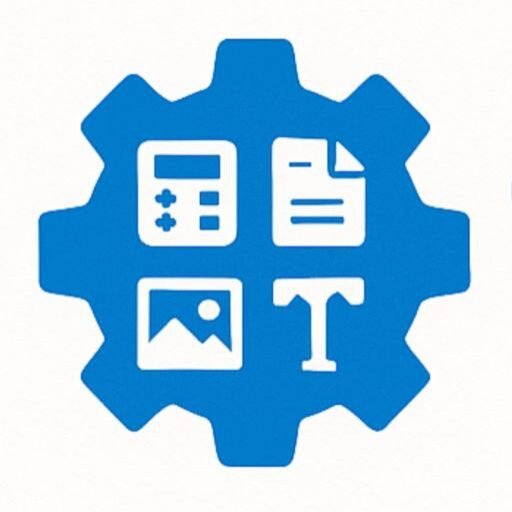🔁 Reverse Line Order Tool
Output:
Reverse Line Order Tool
About the Tool
The Reverse Line Order Tool is a user-friendly web application designed to reverse the order of lines in a text input. Whether you’re reorganizing data, preparing text for specific formats, or simply experimenting with text manipulation, this tool provides a quick and efficient solution. With a clean interface and customizable options, it caters to both casual users and professionals needing precise text transformations.
How to Use It Step by Step
- Access the Tool: Open the tool in a web browser.
- Enter Text: Type or paste your text into the input textarea at the top of the page.
- Customize Options:
- Check “Preserve Empty Lines” to keep blank lines in the output.
- Enable “Live Preview” to see changes in real-time as you type.
- Select “Trim Leading/Trailing Whitespace” to remove extra spaces at the start or end of each line.
- Choose “Add Line Numbers” to prefix each line with a number.
- Enable “Capitalize Each Line” to capitalize the first letter of each line.
- Reverse Lines: Click the “Reverse Line Order” button to process the text, or rely on live preview for instant results.
- Review Output: View the reversed text in the output section below.
- Utilize Utility Buttons:
- Click “Clear” to reset the input and output.
- Click “Copy” to copy the output to your clipboard.
- Click “Download” to save the output as a
.txtfile.
- Adjust as Needed: Modify the input or options and repeat the process to refine the output.
Features and Benefits
- Line Reversal: Instantly reverses the order of text lines.
- Customizable Options:
- Preserve or remove empty lines.
- Trim whitespace for cleaner output.
- Add line numbers for reference.
- Capitalize lines for formatting.
- Live Preview: Real-time output updates as you type, enhancing efficiency.
- User-Friendly Interface: Clean, responsive design with intuitive controls, optimized for both desktop and mobile devices.
- Utility Functions: Clear input, copy output, or download results with a single click.
- No Installation Required: Runs directly in the browser, ensuring accessibility.
- Benefits:
- Saves time on manual text manipulation.
- Reduces errors in data reordering.
- Versatile for various text-processing needs.
Common Uses
- Data Processing: Reorganize lists, logs, or datasets (e.g., reversing chronological data).
- Programming: Format code snippets, debug logs, or stack traces for better readability.
- Writing and Editing: Restructure outlines, poetry, or scripts for creative or analytical purposes.
- Education: Teach text manipulation concepts or assist with assignments requiring ordered lists.
- Content Creation: Prepare social media posts, playlists, or other content in reverse order.
- Technical Support: Analyze logs or error messages by reversing their sequence to trace issues.
FAQ Section
Q: Does the tool save my input text?
A: No, the tool processes text locally in your browser and does not store or transmit your data.
Q: Can I use this tool on my phone?
A: Yes, the tool is responsive and works on mobile devices, with a layout optimized for smaller screens.
Q: What happens if I uncheck “Preserve Empty Lines”?
A: Empty lines in the input will be removed from the output, resulting in a more compact reversed text.
Q: Is there a limit to the amount of text I can input?
A: There’s no strict limit, but very large texts may impact browser performance. For best results, keep inputs reasonable (e.g., a few thousand lines).
Q: Can I undo the reversal?
A: To undo, simply click “Reverse Line Order” again, as reversing twice returns the original order (assuming no other modifications like trimming or numbering).
Q: Why isn’t the live preview updating?
A: Ensure the “Live Preview” checkbox is enabled. If it’s still not working, try refreshing the page or checking your browser’s console for errors.