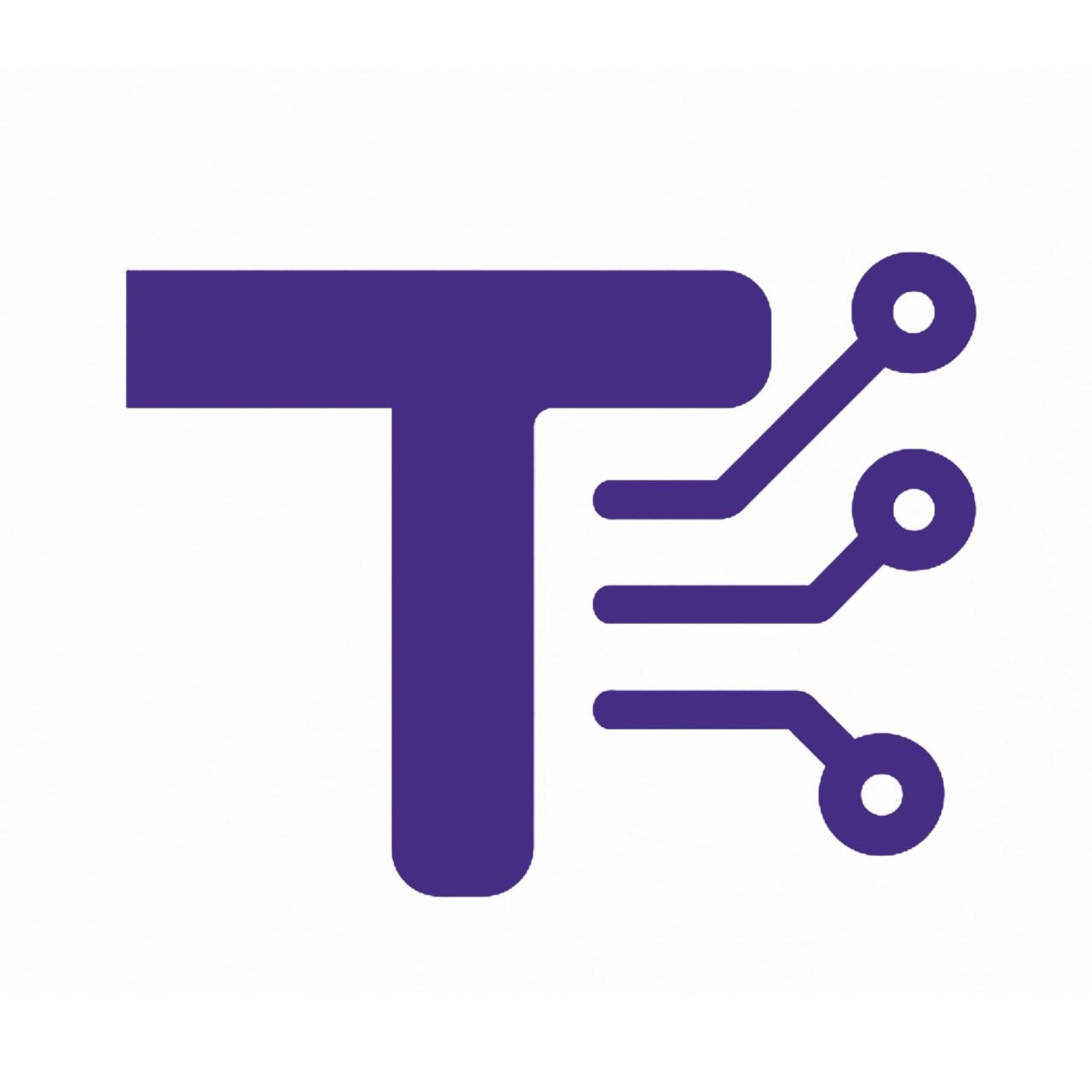Temperature Converter
Advanced Settings
Temperature Converter Guide
1. About the Tool
The Temperature Converter is a user-friendly, web-based application designed to convert temperatures between multiple units, including Celsius (°C), Fahrenheit (°F), Kelvin (K), Rankine (°R), and Réaumur (°Ré). Built with HTML, CSS, and JavaScript, it features a modern, responsive interface with light and dark theme options, customizable decimal precision, and interactive buttons for conversion, resetting, copying, and sharing results. The tool is accessible on all devices and operating systems, making it a versatile utility for anyone needing quick and accurate temperature conversions.
2. How to Use It Step by Step
Follow these steps to use the Temperature Converter effectively:
- Enter Temperature Value:
- Locate the “Enter Temperature” input field.
- Type a numerical temperature value (e.g., 25 or -10.5). Decimals are supported.
- Select the Source Unit:
- In the “From Unit” dropdown, choose the unit of the input temperature (e.g., Celsius, Fahrenheit, Kelvin, Rankine, or Réaumur).
- Choose Target Units:
- In the “To Unit” section, check the boxes for the units you want to convert the temperature into. You can select one or multiple units.
- Adjust Advanced Settings (Optional):
- Expand the “Advanced Settings” section.
- Select the desired decimal precision (2, 3, or 4 decimals) for the output.
- Choose a theme (Light or Dark) to customize the interface appearance.
- Convert the Temperature:
- Click the “Convert” button (with the calculator icon) to perform the conversion.
- If the input is valid and at least one target unit is selected, the results will display below in the “Converted Temperature” section.
- View and Interact with Results:
- The converted values will appear for each selected target unit.
- Use the “Copy Result” button (with the copy icon) to copy the results to your clipboard.
- Use the “Share” button (with the share icon) to share the results via your device’s sharing options (if supported).
- Reset the Form (Optional):
- Click the “Reset” button (with the undo icon) to clear the input, reset unit selections, and restore default settings (Celsius as source unit, 2 decimals, light theme).
3. Features and Benefits
Features
- Multiple Unit Support: Converts between Celsius, Fahrenheit, Kelvin, Rankine, and Réaumur.
- Responsive Design: Works seamlessly on desktops, tablets, and mobile devices.
- Customizable Precision: Choose between 2, 3, or 4 decimal places for conversion results.
- Theme Options: Switch between light and dark themes for better visibility and user preference.
- Interactive Buttons: Includes Convert, Reset, Copy, and Share buttons with premium icons and animations (scale on hover and active states).
- Error Handling: Displays clear error messages for invalid inputs or missing target units.
- Clipboard and Sharing: Easily copy results or share them via native device sharing options.
- Modern Interface: Sleek design with smooth animations, customizable button colors, and a consistent 10px border radius.
Benefits
- Ease of Use: Intuitive interface requires no technical knowledge, making it accessible to all users.
- Time-Saving: Quickly converts multiple units simultaneously, reducing manual calculations.
- Accuracy: Precise conversion formulas ensure reliable results, with customizable precision for specific needs.
- Versatility: Supports a wide range of temperature units, catering to various scientific, educational, and practical applications.
- Aesthetic Appeal: Visually appealing design with theme options enhances user experience.
- Cross-Platform: No installation required; runs in any modern web browser.
4. Common Uses
The Temperature Converter is a versatile tool used in various contexts:
- Education:
- Students learning about temperature scales in physics, chemistry, or environmental science classes.
- Teachers demonstrating unit conversions in classroom settings.
- Science and Research:
- Scientists converting temperatures for experiments involving thermodynamics, meteorology, or material science.
- Researchers working with international datasets requiring different temperature units.
- Engineering:
- Engineers in fields like HVAC, aerospace, or chemical engineering needing precise temperature conversions for design and analysis.
- Cooking and Culinary Arts:
- Home cooks and chefs converting oven temperatures between Celsius and Fahrenheit for international recipes.
- Travel and Weather:
- Travelers interpreting weather forecasts in unfamiliar units (e.g., Celsius to Fahrenheit).
- Meteorologists converting temperatures for global weather reports.
- Everyday Use:
- Individuals adjusting home appliances (e.g., air conditioners, thermostats) that use different temperature scales.
- Hobbyists working on DIY projects requiring temperature measurements.
5. FAQ Section
Q: What temperature units does the tool support?
A: The tool supports Celsius (°C), Fahrenheit (°F), Kelvin (K), Rankine (°R), and Réaumur (°Ré).
Q: Can I convert to multiple units at once?
A: Yes, you can select multiple target units by checking the corresponding boxes in the “To Unit” section.
Q: What happens if I enter an invalid temperature?
A: If you enter a non-numerical value, an error message will appear prompting you to enter a valid temperature.
Q: Why don’t I see any results after clicking Convert?
A: Ensure you’ve entered a valid temperature and selected at least one target unit. An error message will appear if either is missing.
Q: How do I change the number of decimal places in the results?
A: In the “Advanced Settings” section, select your preferred precision (2, 3, or 4 decimals) from the dropdown.
Q: Can I use this tool on my phone?
A: Yes, the tool is responsive and works on any device with a modern web browser, including smartphones and tablets.
Q: What does the Share button do?
A: The Share button uses your device’s native sharing options to share the conversion results via email, messaging apps, or social media (if supported by your browser).
Q: Is the tool free to use?
A: Yes, the Temperature Converter is completely free and requires no installation or subscription.
Q: Can I switch the interface to a dark theme?
A: Yes, go to “Advanced Settings” and select “Dark” from the Theme dropdown to switch to a dark theme.
Q: What should I do if the Copy or Share buttons don’t work?
A: Ensure results are displayed after a conversion. If the browser doesn’t support the clipboard or share API, an alert will notify you. Try using a modern browser like Chrome, Firefox, or Safari.