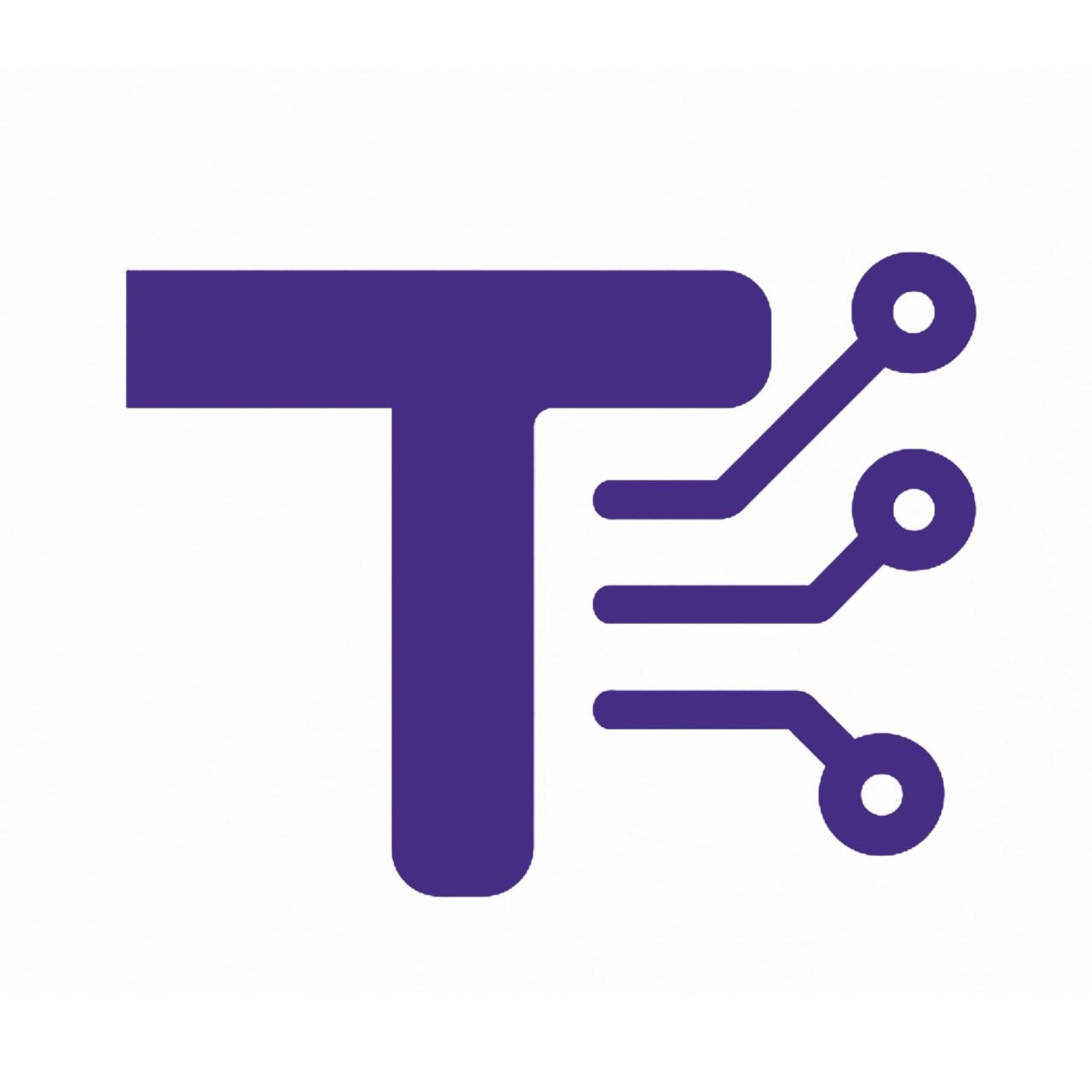Advanced Text Prefix/Suffix Tool
Enhance your text with custom prefixes, suffixes, and advanced formatting options
Input Text
Prefix/Suffix Options
Advanced Options
Output
Advanced Text Prefix/Suffix Tool Guide
1. About the Tool
The Advanced Text Prefix/Suffix Tool is a versatile web-based application designed to streamline text manipulation tasks. It allows users to add prefixes, suffixes, and custom formatting to text entries, with options for advanced text transformations like case conversion, line numbering, and duplicate removal. Built with a clean, user-friendly interface, this tool is ideal for anyone needing to format text efficiently, from developers to writers and data analysts.
2. How to Use It Step by Step
Enter Your Text:
- Navigate to the “Input Text” section.
- Type or paste your text into the textarea, with each item on a new line (e.g.,
Apple\nBanana\nCherry). - Alternatively, click the “Load Sample” button to populate the textarea with sample data.
Set Prefix/Suffix Options:
- In the “Prefix/Suffix Options” section, enter desired text in the “Prefix” and “Suffix” fields to add to the start or end of each line.
- Use “Before each line” and “After each line” fields to add symbols or characters (e.g.,
-for bullets or,for commas). - Check “Trim whitespace from each line” to remove leading/trailing spaces.
- Check “Skip empty lines” to ignore blank lines.
Configure Advanced Options:
- In the “Advanced Options” section, select a “Line separator” (e.g., new line, comma, or custom).
- Choose a “Text case” option (e.g., lowercase, UPPERCASE, Title Case).
- Enable “Remove duplicate lines” to eliminate repeated entries.
- Enable “Reverse line order” to invert the sequence of lines.
- Enable “Number lines” and select a format (e.g.,
1.,(1), or01) to add line numbers.
Process the Text:
- Click the “Process Text” button or modify any input field to automatically update the output.
- The processed text appears in the “Output” section, along with statistics (line count, character count, word count).
Save or Share Results:
- Click “Copy Result” to copy the output to your clipboard.
- Click “Download Result” to save the output as a
.txtfile. - Click “Clear All” to reset all fields or “Clear Input” to clear only the input text.
3. Features and Benefits
Features
- Custom Prefix/Suffix: Add text before or after each line with ease.
- Line Formatting: Insert characters or symbols before/after lines (e.g., bullets, commas).
- Text Transformation: Convert text to lowercase, UPPERCASE, Title Case, or Sentence case.
- Line Numbering: Add numbered prefixes in various formats (e.g.,
1.,(1),01). - Duplicate Removal: Eliminate repeated lines for cleaner output.
- Line Reversal: Reverse the order of lines for alternative sorting.
- Flexible Separators: Join lines with new lines, commas, spaces, tabs, or custom separators.
- Whitespace Control: Trim whitespace and skip empty lines for polished results.
- Real-Time Processing: See changes instantly as you adjust inputs.
- Output Options: Copy to clipboard or download as a text file.
- Statistics Display: View line, character, and word counts for the output.
- Responsive Design: Works seamlessly on desktop and mobile devices.
Benefits
- Time-Saving: Automates repetitive text formatting tasks.
- User-Friendly: Intuitive interface with tooltips and clear labels.
- Versatile: Supports a wide range of use cases, from coding to content creation.
- No Installation: Runs directly in the browser, requiring no software downloads.
- Error-Free: Ensures consistent formatting with minimal manual effort.
4. Common Uses
The tool is suitable for various scenarios, including:
Programming:
- Format lists for code (e.g., add quotes or commas for array elements:
"Apple", "Banana", "Cherry"). - Generate numbered code snippets or debug logs.
- Clean up data by removing duplicates or trimming whitespace.
- Format lists for code (e.g., add quotes or commas for array elements:
Content Creation:
- Create bulleted or numbered lists for articles or presentations (e.g.,
- Apple\n- Banana). - Standardize text case for titles or captions (e.g., Title Case for headings).
- Prepare text for social media or newsletters with custom formatting.
- Create bulleted or numbered lists for articles or presentations (e.g.,
Data Processing:
- Format CSV-like data by adding separators (e.g., commas or tabs).
- Clean datasets by removing blank lines or duplicates.
- Reorder lists for analysis or reporting.
Education:
- Format study notes or bibliographies with consistent prefixes/suffixes.
- Create numbered question lists for quizzes or assignments.
- Transform text for language exercises (e.g., convert to sentence case).
Administrative Tasks:
- Prepare lists for reports or emails with custom formatting.
- Generate structured text for forms or templates.
- Organize meeting agendas or task lists with bullets or numbers.
5. FAQ Section
Q: What browsers are supported?
A: The tool works on modern browsers like Chrome, Firefox, Safari, and Edge. Ensure JavaScript is enabled.
Q: Can I process large amounts of text?
A: Yes, the tool handles large inputs efficiently, though very large texts (e.g., thousands of lines) may slow down processing slightly due to browser limitations.
Q: Why is the “Process only selected text” option disabled?
A: This feature is planned for future updates and is not yet implemented. Currently, the tool processes all input text.
Q: How do I use a custom separator?
A: Select “Custom…” from the “Line separator” dropdown, then enter your separator (e.g., |) in the text field that appears.
Q: Can I save my settings?
A: The tool does not currently save settings. You’ll need to re-enter them each time you refresh the page.
Q: What happens if I leave fields blank?
A: Blank prefix, suffix, or line formatting fields are ignored. If the input text is empty, the output will be empty, and statistics will show zero.
Q: Is there a limit to the number of lines I can process?
A: There’s no strict limit, but performance may vary based on your device and browser for extremely large inputs.
Q: Can I use this tool offline?
A: No, it requires a browser and internet connection to load (unless you save the HTML file locally).
Q: Why isn’t my output copying to the clipboard?
A: Ensure your browser supports the Clipboard API and you’re using a secure connection (HTTPS). If issues persist, check browser permissions.
Q: How can I provide feedback or suggest features?
A: As an open-source tool, you can share feedback via the repository or platform where you accessed it (not specified here).